The Office of Disability Services collaborates with each student to determine what technology or software may be needed for access in the classroom and out of the classroom. In some cases, a student may need a voice recorder to collect audio recordings of the lecture and other cases a student may need a FM system to hear the lecture. While the office strives to match the software and technology students may have used in the past, the office may offer comparable software and technology available for use at the college.
Review this page to learn more about what software and technology is currently available for students through the office. The information is not all-inclusive as other options do exist. If you are interested in discussing how assistive software and technology may reduce disability-related academic barriers, contact the Office of Disability Services.
Students interested in learning more about the software and technology available to help manage the struggles with learning due to disabilities can visit with the Office of Disability Services. We welcome chatting with you about maximizing your strengths with the use of software and technology!
Introducing Read&Write, software with a universal access toolbar with features for reading, writing, studying, and research support. The Read&Write toolbar works with websites, Word files, PDFs, Google docs, and more.
Read&Write is free to all ASU-Beebe students, staff, and faculty and can be downloaded for use on multiple devices.
- Improve reading comprehension: hear web pages and documents read aloud with a choice of natural voices.
- Help understand unfamiliar words with text and picture dictionaries.
- Develop writing skills and confidence with word prediction and a grammar, spelling, and confusable words checker.
- Support homework and independent research with study skills tools.
- Turn documents and web pages into MP3 files for easy listening on the go.
- Assists English Language Learners and students studying a second language.
- Accessibility features like screen masking give extra support to students with dyslexia and other literacy challenges.
- Organize lecture notes and study guides with color highlighters.
Enjoy the benefits of Read&Write on Chromebooks, Windows PCs, Macs, iPad, and Android tablets. Read&Write works with lots of different platforms and learning management systems, including Google Chrome, Windows, and Mac. This means you can work uninterrupted with programs that are familiar to you.
The Read&Write Newsletter will show you how to download the software, provide tutorials on how to use the tools, and much more!
- Portable, it goes where you go
- Listen to words read off a page, quickly and independently
- Built in dictionary to look up words you don’t understand
- Scan, store, & transfer to a PC or Mac to listen to later
- Portable, it goes where you go
- Listen to words off a page, quickly and independently
- Perfect for students who only want to hear specific words or specific questions
The C-Pen Newsletter will give you more information on the reader pens, provide tutorials on how to use the pens, and much more!
SCREEN READER SOFTWARE
The college uses JAWS and NV ACCESS screen reader software across campus. Students may request to have the software installed on specific computers in any computer lab and classroom.
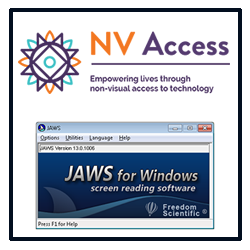
MAGNIFIER SOFTWARE
The college uses ZoomText for students who need screen magnification software. Students may request to have the software installed on specific computers in any computer lab and classroom.
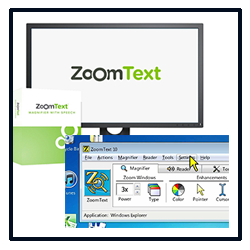
WIRELESS MICROPHONE
This universal wireless microphone helps people with hearing loss to understand more speech in environments with loud noise and over distance.
View the Roger Pen Quick Guide

FM LISTENING SYSTEMS
The Personal FM Listening System PFM PRO delivers audio directly to the ear, enhancing sound anywhere background noise or distance from the source makes listening difficult.
View the FM System Spec. Guide

HD DESKTOP MAGNIFIER
Amigo HD displays clear HD images with vibrant colors, at any distance, on a large 7-inch widescreen LCD. Lightweight and simple to use. Place it directly on your reading material or hold it up to view an item at a distance. Read printed handouts, books, whiteboard and more.

DIGITAL VOICE RECORDERS
The office has many digital recorders to check out. Many of the digital recorders do have the function to upload your audio files to your computer.
View the Digital Recorder User Guide

POCKET SPELLING CORRECTORS
Portable and easy to use spellers to check your work.
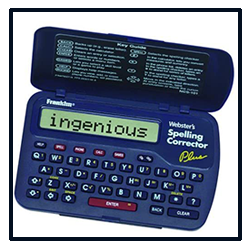
GRAPHING & SCIENTIFIC CALCULATORS
The Office has both the graphing and scientific calculators to check out for a semester.

HANDHELD LED MAGNIFIERS
The office has different magnifier strengths with LED lights for students to check out for use.
